Introduction
React Native is awesome for building cross-platform apps fast — but sometimes, things get slow, janky, or downright painful. 🥲 I’ve worked on apps with thousands of daily users, and I’ve seen firsthand how small mistakes can cause BIG performance issues.
In this blog, I’ll walk you through exactly how I debug slow performance in React Native apps — using real-world examples and tools that actually work.
- ✅ Common causes of performance issues
- ✅ Step-by-step debugging checklist
- ✅ Tools I use (and why!)
- ✅ Quick wins vs deeper fixes
🚨 Common Causes of Slow Performance
Before you debug, it's crucial to know the typical culprits:
- 💥 Over-rendering: Components re-render too often.
- 💥 Expensive renders: Heavy components (big lists, images) choking the JS thread.
- 💥 JS thread blocking: Long functions or animations freezing the UI.
- 💥 Memory leaks: Listeners or timers not cleaned up, slowing the app over time.
- 💥 Unoptimized lists: FlatList or ScrollView without virtualization.
🛠️ My Step-by-Step Debugging Checklist
Here’s how I usually approach it when an app feels slow:
1. Check JS Thread FPS
- Use
react-native-performance-monitoror the built-inreact-native-devtools. - If FPS drops when scrolling or tapping, your JS thread is choking!
2. Profile with Flipper
- Connect your app to Flipper.
- Use the "React DevTools" plugin to track re-renders.
- Use the "Performance Monitor" to check memory and UI thread spikes.
3. Use the Built-In React Profiler
Wrap suspicious components:
import { Profiler } from 'react'; <Profiler id="ProductList" onRender={(id, phase, actualDuration) => { console.log({ id, phase, actualDuration }); }}> <ProductList /> </Profiler> 👉 If actualDuration is huge, you know where to focus optimization!
4. Track Re-Renders Visually
Set debug = true in why-did-you-render package.
import React from 'react'; import whyDidYouRender from '@welldone-software/why-did-you-render'; if (__DEV__) { whyDidYouRender(React, { trackAllPureComponents: true }); } You'll get console warnings whenever a component re-renders unnecessarily. 💡
5. Check for Big Bundle Size
Use source-map-explorer to see which libraries are bloating your JS bundle.
6. Monitor Memory Usage
Use Flipper's "Memory" tool to detect leaks. Long-running apps (chat apps, games) often show memory creep if listeners or timers aren't cleared.
⚡ Quick Wins You Can Try Immediately
- ✅ Use
React.memoon components that don't need to re-render. - ✅ Debounce text inputs and API calls.
- ✅ Use
FlatListinstead ofScrollViewfor long lists (withinitialNumToRenderoptimized). - ✅ Replace heavy images with
FastImageor Expo’sImagewith caching. - ✅ Move animations to native thread with
react-native-reanimated.
💎 Deeper Level Fixes (If Needed)
- ⛓️ Offload Heavy Work to background threads using
JSThreadorworklets(Reanimated 3 / Expo 53+ helps here). - 🎯 Migrate navigation to
react-native-screensenabled stack navigators for better memory use. - 📥 Lazy load heavy screens or components using dynamic imports (
React.lazy). - 🧹 Properly clean up listeners in
useEffectusing return functions!
🔮 Final Pro Tip
Conclusion
Debugging slow performance in React Native can feel overwhelming at first — but with the right tools and a systematic approach, it's absolutely manageable.
Next time your app feels janky, don't panic. Follow this checklist, fix the real cause, and enjoy that buttery smooth 60fps again! 🚀
Happy coding! ✨
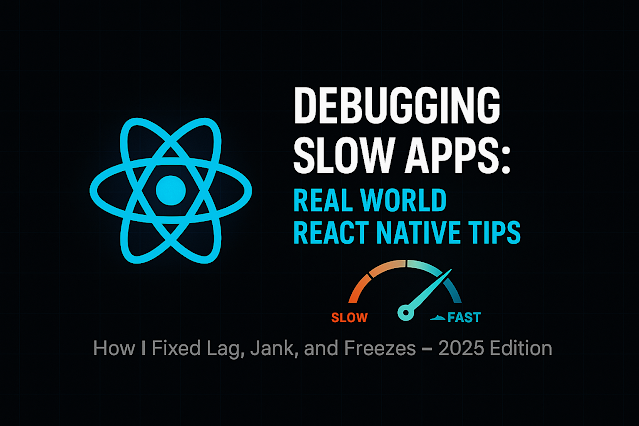
Comments
Post a Comment